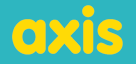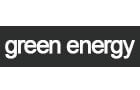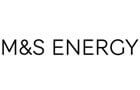Compare Energy Tariffs
Get a comparison & start saving now!
A Complete Guide to Reading a Business Smart Meter Correctly
Smart meters have modified the way we monitor and manage electricity usage, automating readings for accurate billing. However, manual readings may be necessary in certain situations. For instance, after switching to a new provider, you might need to provide the first reading yourself or if there are connection issues preventing automatic updates. Additionally, those who want to closely monitor their consumption can manually read the meter. Contacting the supplier or using their website/app facilitates submitting readings, and assistance may be available if accessing the meter is challenging.
When Do You Need to Read Your Smart Meter?
-
Switching Supplier: If you've recently changed your business electricity provider, it's common for you to manually submit the initial meter reading.
-
Connection Issues: If your smart meter is unable to connect with your new electricity provider due to reasons such as its age or technical issues, you may have to manually read the meter.
-
Personal Checking: If you want to closely track your electricity usage per kilowatt-hour, manually reading your meter enables you to monitor any fluctuations.
In such cases, you can either contact your supplier to provide them with the reading or explore their website or mobile app for submitting the reading. If accessing your meter is challenging, your electricity supplier may offer additional assistance or relocation services.
Understanding the Difference Between Your Smart Meter and Smart Electricity Monitor
When you have a smart meter installed, you'll also receive a compact device with a screen called a 'smart electricity monitor' or an 'in-home display' (IHD). This device is designed to help you keep track of your electricity usage, either by plugging it into a socket or using batteries. While the IHD provides valuable information, it's essential not to mistake it for your actual smart meter. Now, let's dive into the process of reading your smart electricity meter, based on the type of meter you have.
Reading Your Smart Electricity Meter
- For a Single Rate Meter:
For a single rate meter with a constant electricity charge, follow these steps: press the '9' button on your keypad and wait until 'IMP KWH' is displayed on the screen. Record the numbers followed by 'KWH' from left to right, excluding any leading zeroes and decimal points. This process ensures an accurate retrieval of the relevant consumption data from your meter.
- For a Two Rate Meter with A and B Buttons Under the
Screen:
If your electricity is on a tariff with two rates, one for day and one for night, follow these steps: press the 'A' button on your meter, then press 'A' again until 'TOTAL ACT IMPORT' followed by numbers and 'KWH' appears on the display. Note down the displayed numbers from left to right, disregarding any leading zeroes and decimal points. This process allows you to accurately capture the relevant consumption data for both day and night rates from your meter.
- For a Two Rate Meter with a Green a Button and White B
Button:
If you have a two-rate meter, these are the steps:
For a single rate:To obtain readings for a single-rate meter, begin by pressing the white B button to activate the screen. Wait for the display to indicate 'meter boost,' and press 'A' to select 'no.' The screen should now show numbers followed by 'KWH.' Record these numbers from left to right, excluding any leading zeroes and decimal points.
For two rates:To retrieve readings for a two-rate meter, press the green A button. Continue pressing it until 'Rate 01 Act Imp' appears, representing your night or 'off-peak' reading. Press the green button again until 'Rate 02 Act Imp' displays, indicating your day or 'peak' reading. Note down the numbers from left to right, excluding any leading zeroes and decimal points. If you're unsure about differentiating between day and night rates, observe the numbers in the morning and later in the day—the changing number corresponds to the day or 'peak' rate.
- For a Meter with 1 Orange Button and 2 Blue
Buttons:
To obtain readings when your meter displays a row of numbers followed by KWH, press the orange button located to the left of the screen. Record the displayed numbers from left to right, excluding any leading zeroes and decimal points if they are present.
- For a Meter with Two White Buttons to the Right of the
Screen (Labelled 'Kaifa MA 120'):
As your meter automatically cycles through four different screens, patiently wait for the screen to show numbers followed by 'KWH.' Record these numbers from left to right, excluding any leading zeroes and decimal points.
- For a Meter with 2 Buttons to the Right of the Screen (One
Says 'Reconnect'):
If your meter is equipped with buttons labelled 'reconnect' and 'display' or 'display select,' press the 'display' or 'display select' button. Continue pressing it until numbers followed by 'KWH' are displayed. Record the shown number from left to right, excluding any leading zeroes and decimal points if they are present.
- For a Meter with a green A Button and Grey B Button to the
Right of the Screen:
To obtain readings, refrain from pressing any buttons and simply observe the screen. Note down the number next to 'KWH' from left to right, excluding any leading zeroes and decimal points if they are present.
- For a Meter with 2 Yellow Square Buttons to the Left of the
Screen:
For a single rate:
To retrieve readings for a single-rate meter, press the right-hand yellow button. Continue pressing it until 'TOU, 1' and numbers followed by 'KWH' are displayed. Record the shown numbers from left to right, excluding any leading zeroes and decimal points.
For two rates:To gather readings for a two-rate meter, press the right-hand yellow button. Continue pressing it until 'TOU, 1' and numbers followed by 'KWH' are displayed; note down these numbers from left to right. Press the right-hand yellow button again to reveal 'TOU, 2' with numbers followed by 'KWH,' and record them while excluding leading zeroes and decimal points if present. To distinguish between the day and night rates, observe the numbers during the morning and evening, where the changing number corresponds to your day or 'peak' rate.
- For a Meter with 1 Blue Button and 1 Orange Button to the
Right of the Screen:
For a single rate:
To access readings, activate the display light by pressing the blue button labelled 'A.' Continue pressing it until 'Total active import kWh' is displayed, and note down the numbers from left to right, excluding any leading zeroes and decimal points if present.
For two rates:To obtain readings for a two-rate meter, activate the display light by pressing the blue button labelled 'A.' Press it again until 'TOU Rate 1' is displayed, and note down the numbers from left to right. Press the blue button once more to reveal 'TOU Rate 2,' and record the numbers while excluding leading zeroes and decimal points if present.
Similar to the previous meter types, distinguish between the day and night rates by checking the numbers during different times of the day. The changing number corresponds to your day or 'peak' rate.
Remember to consult your bill to confirm whether you have a single rate or two rates on your meter, as the process of reading may vary depending on your specific meter type. Reading your smart electricity meter is a simple task that empowers you to stay informed about your electricity consumption and ensure precise billing. By following the steps outlined for your meter type, you can confidently read your smart meter and take control of your electricity usage.